Tips & Tricks - Get More out of Wipster
If you're a new user of Wipster or have just missed some of our recent updates, you might have missed some things:--Wipster's suite of integrations...
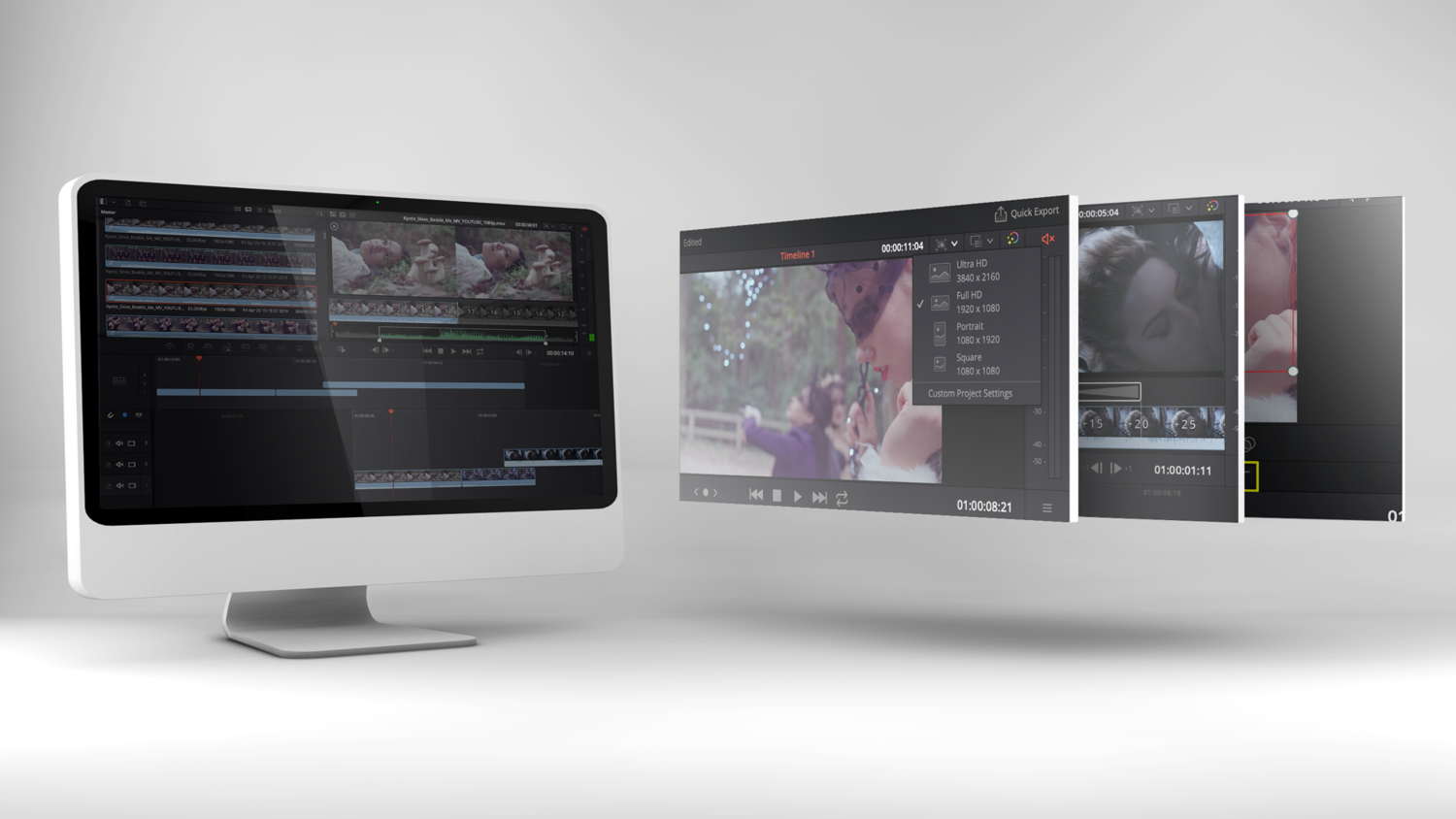
DaVinci Resolve 16's biggest new feature is undoubtedly the Cut page. The program's seventh tab isn't just about added functionality. Instead, the Blackmagic team tried to inject a new paradigm into the very practice of editing, a slimmed-down approach allowing professionals to quickly assemble rough passes for later refinement inside the Edit page. The Cut page isn't suited for complex editing workflows involving multiple rounds of revisions. Instead, it's ideal for content that just needs a quick pass before uploading (perhaps under tight deadlines), which serves the rapid pace needed for social media content creators. Let's take a look at some of the Cut page's main benefits and features.
The Media Pool has the familiar look and feel as it does on Resolve's other pages, with the added feature of the Tape View mode. Here, each clip's duration is squeezed to an equal width that is ideal for quick review. This mode shows the clip's duration as well as its frame rate and resolution.

The media pool, located at the top left of the interface, can be switched into Tape View mode, which squeezes clips to equal width for easy review.
The Cut Page features only one viewing monitor, which can be toggled to show the source or record as usual. Also new is the Source Tape mode, which displays all of the dailies in a single timeline for quick viewing. Combine this with the Fast Review button for rapid shuttling through footage, handy for seeing all of a shoot's dailies at a macro level or zeroing in on a particular section of a shoot.
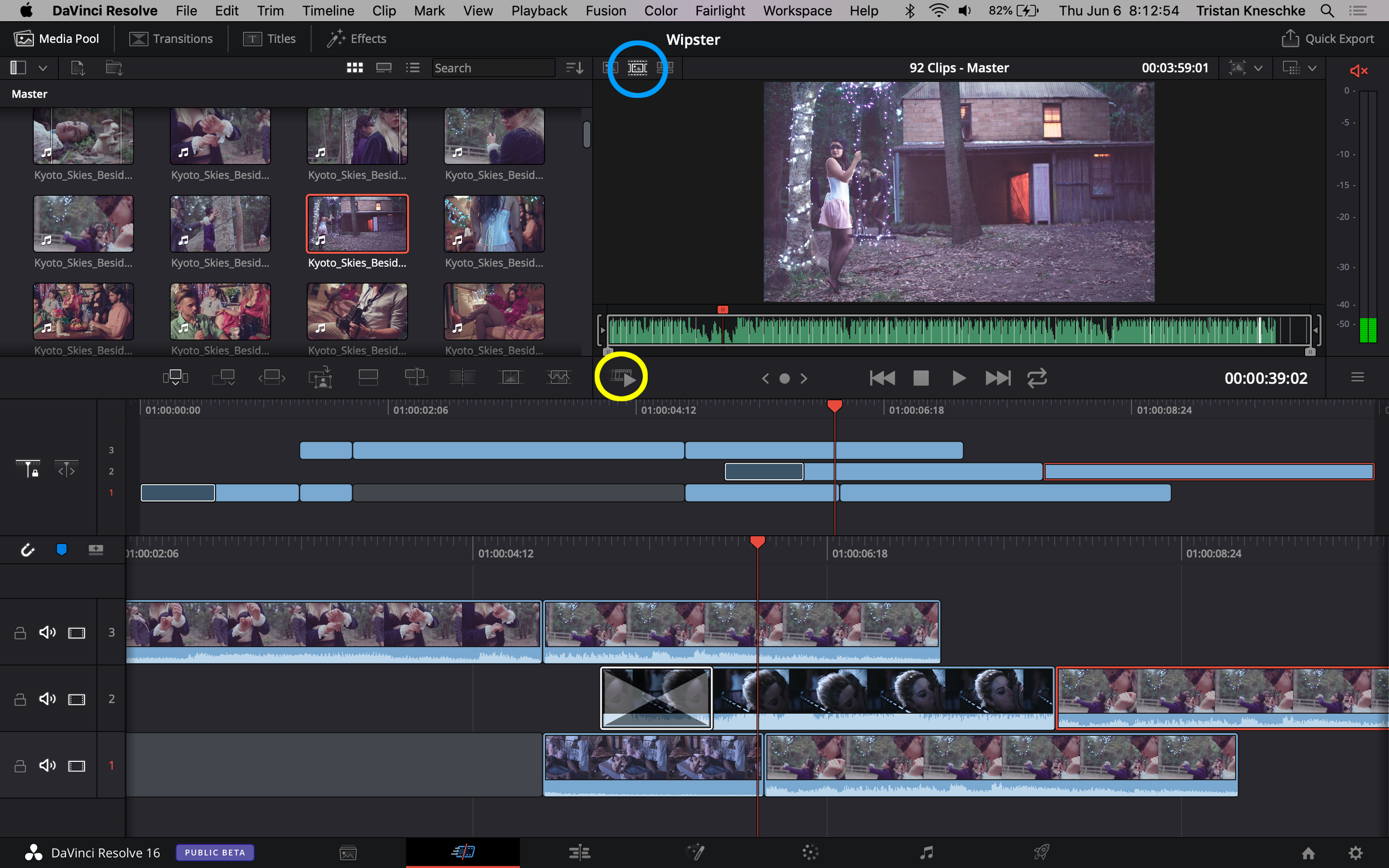
The Source Tape mode (circled in blue) loads all footage into the source monitor as if it were a single clip, allowing for an easy macro assessment of an entire shoot. The Fast Review button (circled in yellow) speeds through the entire program.
Of special mention in this area of the interface is an easily-missed dropdown menu allowing for instant reformatting to square and vertical social media resolutions.
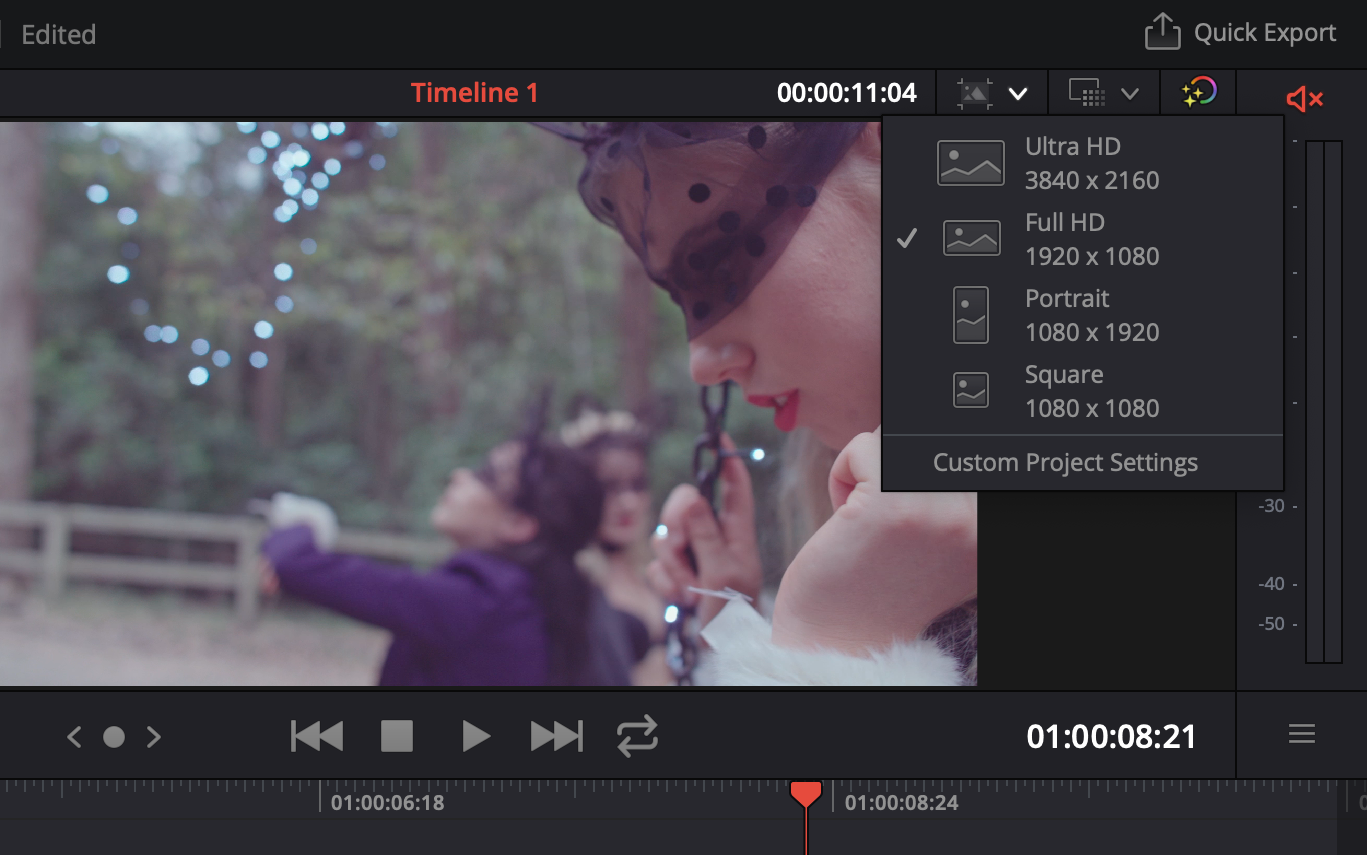
Reformat the timeline to square or vertical resolutions for social channel posting.
The biggest visual difference between the Cut and Edit pages are the Cut page's two timelines. In addition to the common edit timeline, a smaller second timeline sits above it, showing the entire timeline, similar to the one on the Color page. The purpose of these two timelines is to eliminate the need for constant scrolling, which Blackmagic saw as a major waste of time during the course of a busy editing session.
Scrolling in the main timeline works a bit differently than on the Edit page for some reason. Instead of the cursor following the mouse, the timeline pushes in the opposite direction, similar to app scrolling (or "natural" scrolling on the Mac). Perhaps this design choice will make more sense when Resolve is ported to tablets and phones, but for now it would be great to have the ability to toggle this behavior back to the traditional manner.
The trim tool is always available for trimming shot lengths or slipping shots, and clicking an edit point will reveal a more exact trimming mode below the monitor for further fine tuning.

Trimming and slipping tools are available directly on the timeline, and selecting an edit point provides this view for additional refinement.
Of special note are Smart Inserts, which slip new clips into the timeline without splitting existing clips regardless of where the cursor is parked. This feature seems to work best on the V1 layer, again reinforcing the idea that the Cut page is intended to create bare first cuts.
The Tools button to the right of Fast Review grants access to several common image manipulation functions, including pan, zoom, tilt, and rotation, cropping, speed changes, and even a handy opacity slider with the ability to change blend modes. You can also lower the audio right from this panel, as well as perform Dynamic Zooms, with several useful presets that take much of the grunt work out of creating a push or a pull.
The intuitive panel removes any numerical coordinates from the interface in favor of dragging on the monitor as comes standard in other editing applications. The green square acts as the starting position and the red as the ending position for the move, and if you forget that, the move can easily be switched with the Swap button. Any moves can also be eased to simulate more natural movement.

The Tools button (the sliders icon on the lower left) provides access to a range of image adjustments, including panning and zooming. The presets (blue rectangle) can get you most of the way there, and can be eased for more natural motions (yellow rectangle).
Some Resolve users will never touch the Cut Page. Even still, the Cut Page represents Blackmagic's attempt to rethink the very tools post professionals use every day, to wonder if there is a more efficient way of working that cuts out some of the repetitive tasks that add up to significant time over a lengthy session. At the end of the day, completing videos under tighter deadlines is paramount, and it's great to have another tool to reach these goals.
If you're a new user of Wipster or have just missed some of our recent updates, you might have missed some things:--Wipster's suite of integrations...
We’re excited to announce a powerful new integration that brings Wipster’s intuitive video review tools directly into Final Cut Pro (FCP). Designed ...
1 min read